Hello World to Python using PyCharm
Python is written by Guido Van Rossum, in 1991. It is Interpreted High-Level Language, Open Source so Free to use :)
Widely used in Artificial Intelligence, Data Analytics, Machine Learning etc.
1. Installing Python:
1.1 Visit https://www.python.org/downloads/
It automatically recognizes your operating system and shows correct
downloadable version.
1.2 Download python-3.7.1.EXE and install it. (Or latest version)
Make sure to check 'Add Python to PATH.
1.3. Download python-3.7.1.EXE and install it. (Or latest version)
1.4 Open command prompt, type 'python --version', if you see a screen like following, showing Python version, Python is installed correctly.
2. Writing Hello World Program
2.1 On Command Prompt type 'Python'.
2.2 And you are inside Python editor
2.3 Type "Print("Hello World") and you will see the output in the editor.
Here are the steps for PyCharms
3.1 Download PyCharms from https://www.jetbrains.com/pycharm/
3.2 Make sure options selected are correct. e.g. For Windows and user FREE Community
edition.
3.2 After 'Terms and Condition' Acceptance Screen' for the following 'Customize'
screen select 'Start Using PyCharm'
3.2 Click on 'Finish' to finish the setup. Now PyCharm is installed on your machine.
3.3 Open PyCharm.
3.4 Choose any UI themes for IDE - In this sample, I have chosen 'Light'
3.5 IDE will display the following screen.
3.6 After Project Path, click on New -> File -> Enter new file name - "HelloWorld.py"
2.2 And you are inside Python editor
#Python #HelloWorld #PythonHelloWorld #AI #DataAnalytics #MachineLearnig
3. Next Steps by using the PyCharm editor
PyCharm, Spyder, Eclipse + PyDev, IDLE (and IdleX), Atom are few best editors to use for Python Programming. PyCharm is usually recommended, which has free and business versions.
3.1 Download PyCharms from https://www.jetbrains.com/pycharm/
edition.
screen select 'Start Using PyCharm'
3.2 Click on 'Finish' to finish the setup. Now PyCharm is installed on your machine.
3.4 Choose any UI themes for IDE - In this sample, I have chosen 'Light'
3.7 In "HelloWorld.py" file write line 'print("Hello World")
3. Save project and click on Run the project.
3.8 And your "Hello World " program is ready in Python
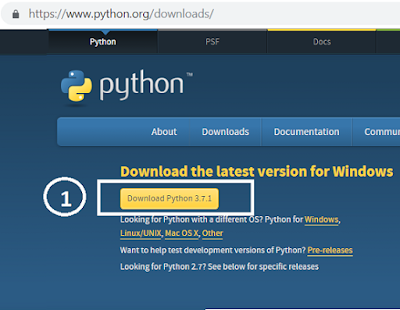




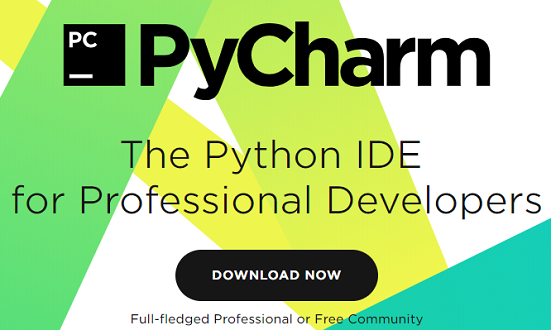



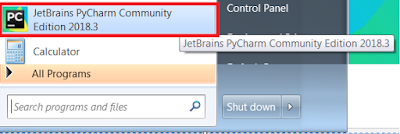








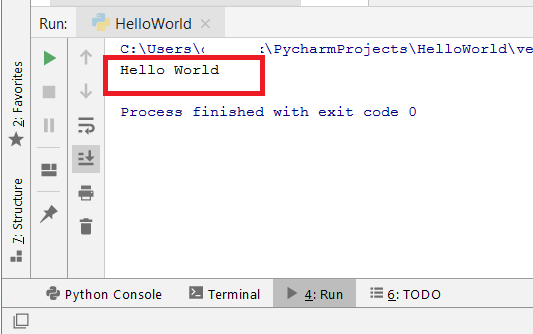
No comments:
Post a Comment